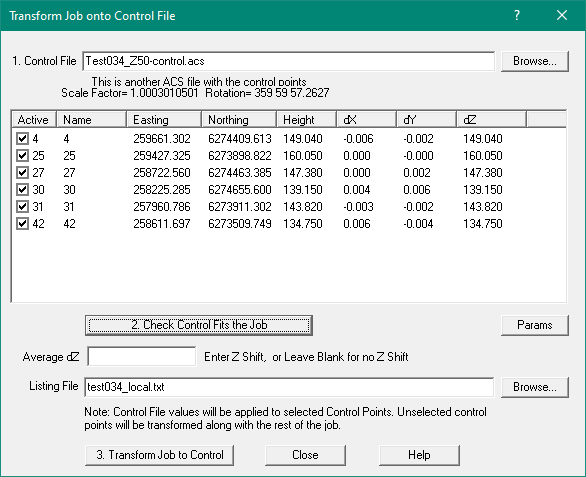
Point Point Point Final Final ---------Residuals--------
Active No Name Easting Northing dX dY dZ
Yes 1202 3 458489.888 8145233.016 0.423 0.362 -19.991
Yes 1203 148 455342.389 8145170.582 -0.152 0.087
Yes 1492 2 458496.164 8146285.149 -0.271 -0.448 -19.660